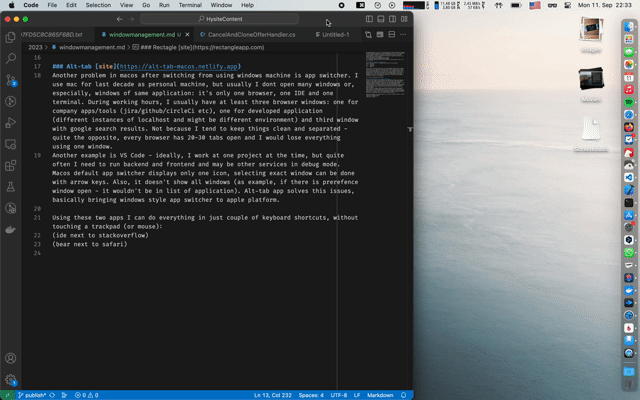
August 18, 2023
On recent episode of Mac Power Users David and Stephen talked about possible solutions for window management on a mac. I have tried many apps for that before and especially last fall, when I switched to using a mac as main working computer. So I want to describe my setup here, not because it would be interesting and/or usefull to anyone, but as reminder for myself for the next time I would need to set up a new macbook.
My main requirements for window management software:
This is the main utility. I configured these shortcuts to move windows:
⌃ ⌥ ← left half
⌃ ⌥ → right half
⌃ ⌥ ↑ center half
⌃ ⌥ ⏎ maximize
Best of all, by clicking several times, it switches between windows sizes. For example, clicking ⌃ ⌥ ← first time would move window to the left half of the screen, second time it would resize window, so it still be on the left, but take ⅔ of the screen and third click would resize to ⅓ of the screen. This is extreemly helpful, when I'm using external ultrawide monitor and allows me to arrange windows in just several keyboard clicks. I also set up shortcuts to resize and move windows to sixth parts of the screen, but I use it much less often, usually if I need small terminal panel somewhere on the side. For multimonitor setups there are shortcuts to swap window to next monitor - which is very convenient.
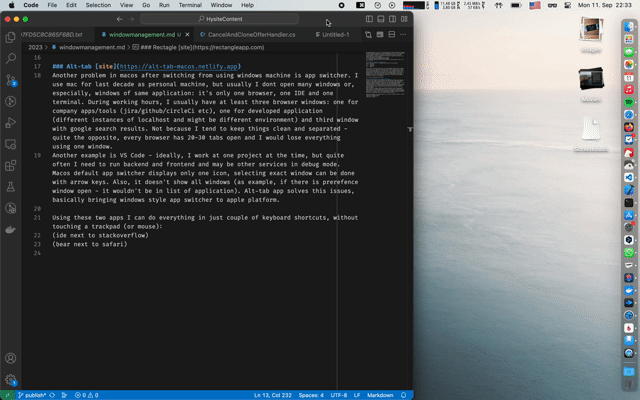
Another problem in macos after switching from using windows machine is app switcher. I use mac for last decade as personal machine, but usually I dont open many windows or, especially, windows of same application: it's only one browser, one IDE and one terminal. During working hours, I usually have at least three browser windows: one for company apps/tools (jira/github/circleCi etc), one for developed application (different instances of localhost and might be different environment) and third window with google search results. Not because I tend to keep things clean and separated - quite the opposite, every browser has 20-30 tabs open and I would lose everything using one window.
Another example is VS Code - ideally, I work at one project at the time, but quite often I need to run backend and frontend and may be other services in debug mode. Macos default app switcher displays only one icon, selecting exact window can be done with arrow keys. Also, it doesn't show all windows (as example, if there is prerefence window open - it wouldn't be in list of application). Alt-tab app solves this issues, basically bringing windows style app switcher to apple platform.
Using these two apps I can do everything in just couple of keyboard shortcuts, without touching a trackpad (or mouse):
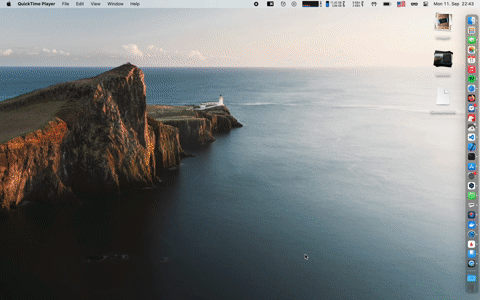
In addition I found many more small utilities.
Sleeve Very customizable UI for currently playing music. I always want to see album cover as well as artist, song title and media controls. Can be placed over other windows, but in this case it's blocking click of big portion of the screen, so I quite often keep it under other windows (left bottom hot corner -> display desktop)
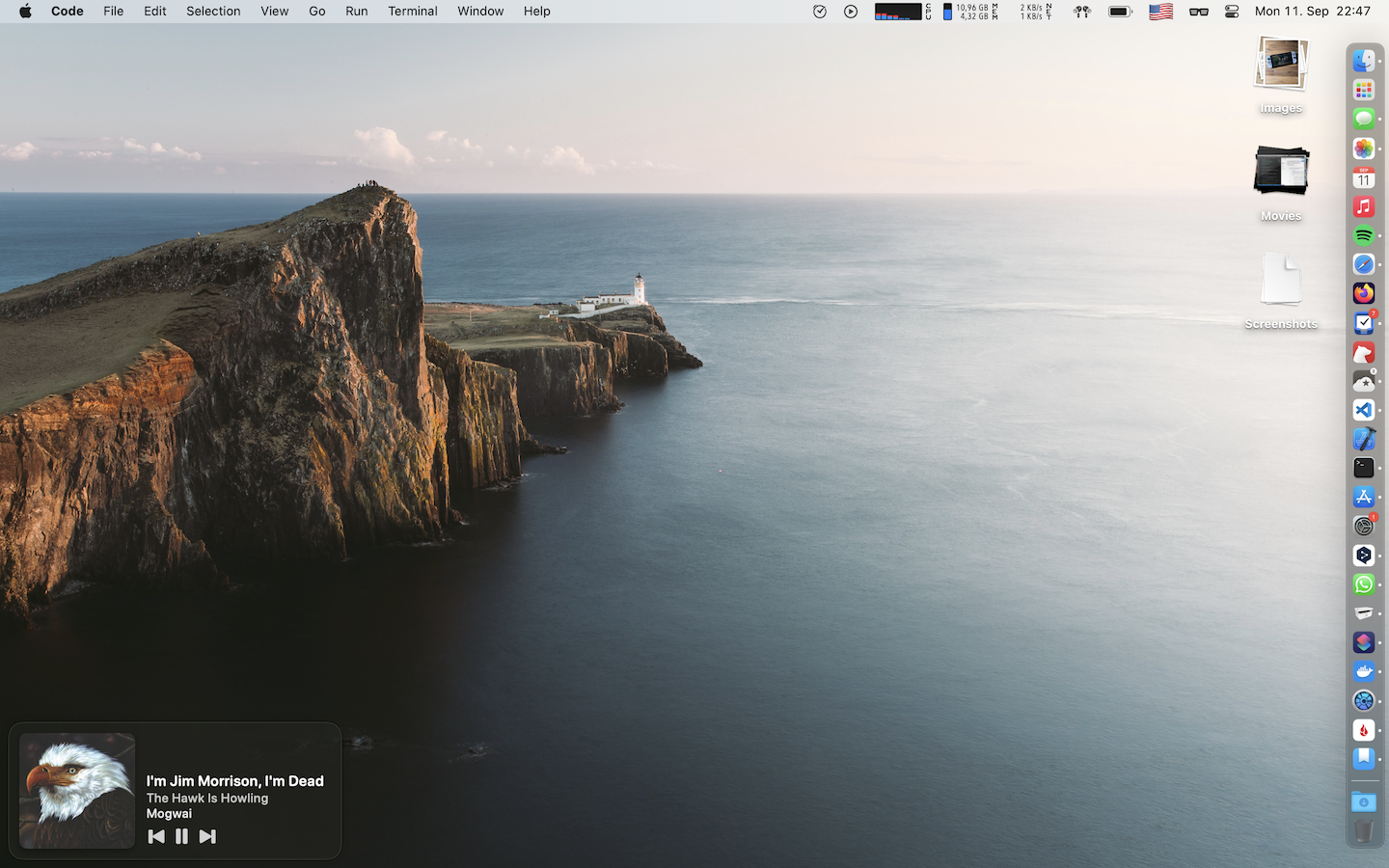 Hyperkey I almost never use capslock. Instead or typing screaming, it can be rebound to ⌃ ⌥ ⌘ ⇧ (aka hyperkey). And then it can be used for global shortcuts. As examle, for me hyperkey + B opens new Bear window and hyperkey + T opens Things
Hyperkey I almost never use capslock. Instead or typing screaming, it can be rebound to ⌃ ⌥ ⌘ ⇧ (aka hyperkey). And then it can be used for global shortcuts. As examle, for me hyperkey + B opens new Bear window and hyperkey + T opens Things
Hidden bar Free and simple alternative to Bartender
Hand mirror Quick check how I look before making any presentation
Hidden menu flags Display country flag in language settings instead of locale.
After moving to mac professionally (second time in my career) I found that any operating sistem is not perfect enough. But there are many mac enthusiasts who are very enthusiastic about making it comfortable for any taste.